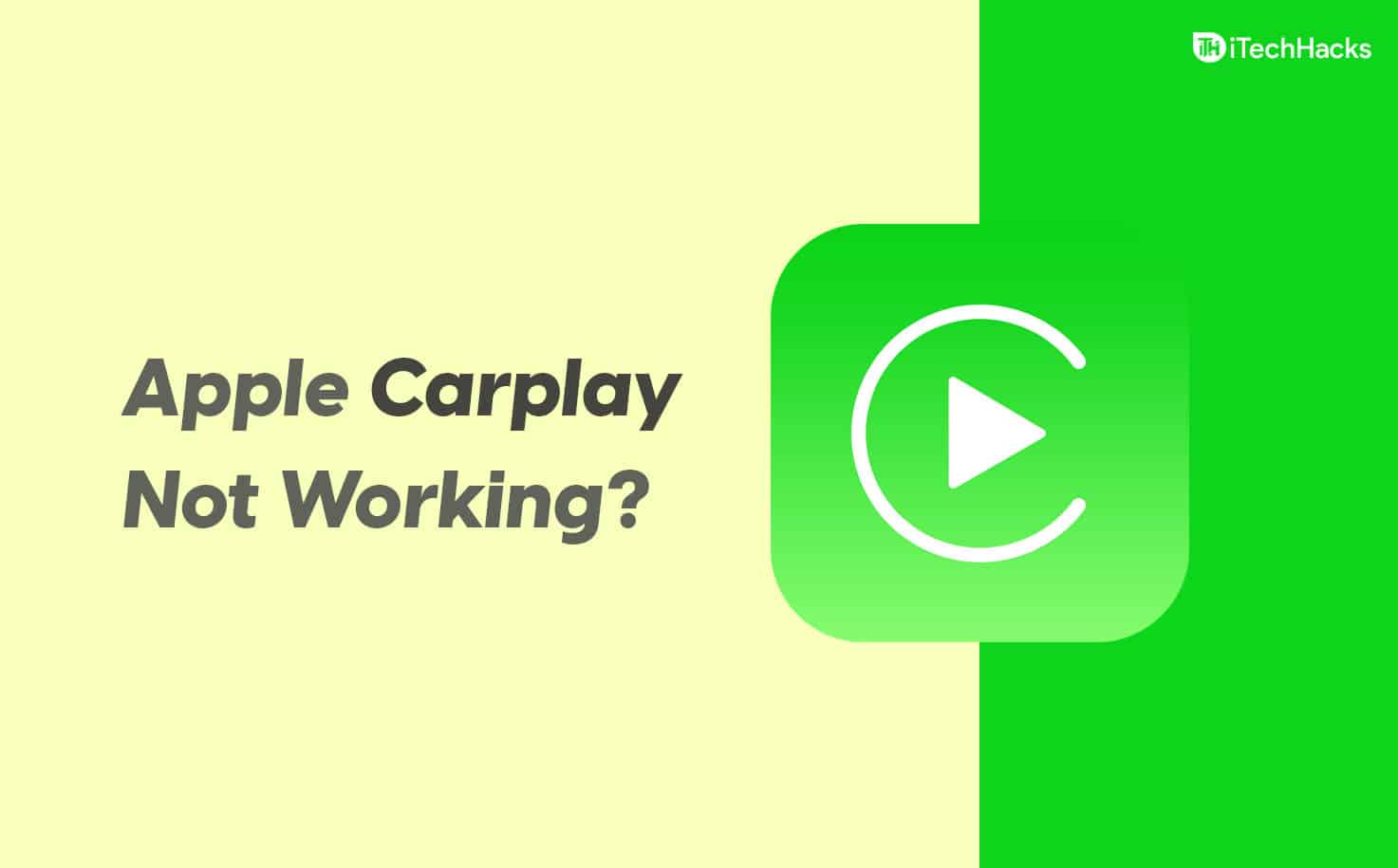Apple CarPlay Not Working? Here’s the Fix
Apple CarPlay not working is a common issue to fix, and this isn’t something that you should be worried about. This issue is most probably caused due to certain reasons including, the problem with integration of the apps, outdated iOS version, iPhone not being detected, an issue with Bluetooth connectivity, incompatibility issues, and various such. This article discusses all the possible fixes to fix Apple CarPlay not working.
1 Apple CarPlay Not Working? Here’s the Fix1.1 Basic Troubleshooting Steps1.2 Turn On Hey Siri1.3 Restart Your iPhone And Car System1.4 Try Disabling USB Restricted Mode1.5 Ensure CarPlay Isn’t Restricted1.6 Ensure CarPlay Is Allowed While Locked1.7 Reset All Settings2 Final Words
Basic Troubleshooting Steps
Before moving to the actual troubleshooting steps, you should try certain basic troubleshooting steps.
Ensure you properly connect your iPhone to your infotainment system. If Bluetooth and Wi-Fi on your devices are turned off, then also the CarPlay won’t work. Turn on the Bluetooth and Wi-Fi and ensure proper connection. Ensure the CarPlay and the infotainment system on your car are turned on.Update your iOS to the latest version. If you are trying to use CarPlay through cables, then ensure the wires are not broken. Check whether the infotainment system of the car is compatible with the Apple CarPlay or not. Try unpairing and pairing the Bluetooth again. Also, check that no other devices are connected to the Bluetooth or your car as well as your phone. Ensure the firmware of your car is updated.
Turn On Hey Siri
You won’t be able to use the Apple CarPlay if the Hey Siri is off. If your Apple CarPlay is not working, it may be because Hey Siri is turned off. You may try turning on the Hey Siri and then check if the Apple CarPlay works or not. To enable Hey Siri, follow the steps given below-
Open the Settings on your iPhone, and then head to the Siri & Search option. Now ensure you turn on all the toggles under the ASK SIRI section. You will find the following toggles in this section-Listen for “Hey Siri”Press Side Button for SiriAllow Siri When LockedEnsure you turn all these toggles on.
Restart Your iPhone And Car System
You may face this issue due to temporary bugs on your devices. These temporary bugs can easily be fixed by restarting your device. You may try restarting your iPhone and also the infotainment system of your car. Try restarting them, and then check Apple CarPlay starts working or not. If the Apple CarPlay is still not working, then you should move to the next step.
Try Disabling USB Restricted Mode
USB restricted mode protects the data of users from hackers. This feature disables the USB Data connection to prevent the password from being hacked. To disable USB Restricted Mode, follow the steps given below-
Open the Settings app on your iPhone. Then open Face ID & Passcode/ TouchID & Passcode. Here, ensure the USB Accessories toggle is turned on to disable the feature.
Ensure CarPlay Isn’t Restricted
Next, ensure Apple Carplay isn’t restricted. To do so, follow the steps given below-
Head to the Settings app on your iPhone. In the Settings app, tap on Screen Time.Here, tap on Content & Privacy Restrictions.Now tap on your car, and then tap on Forget This Car.
After doing so, you will have to set up Apple CarPlay again.
Ensure CarPlay Is Allowed While Locked
If the CarPlay is not allowed while locked, then also you may face the issue. To allow CarPlay While Locked, follow the steps given below-
Head to the Settings of your iPhone, and then tap on General. In General, tap on CarPlay. Here search for your car and tap on it.Here you will see a toggle with the name Allow CarPlay While Locked. Ensure this toggle is turned on.
Reset All Settings
If any of the above steps didn’t fix Apple CarPlay not working, then you should try resetting all the settings. To do so, follow the steps given below-
Open the Settings app on your phone. Here tap on General and then tap on Reset. First, tap on Reset All Settings and confirm reset. Then on the same window, tap on Reset Network Settings and confirm it.
This should fix the issue for you. RELATED GUIDES:
How To Fix Voicemail Not Working On iPhoneHow To Fix Spotify Not Working On iOS 16How To Customize App Icons On iOS 16
Final Words
If the Apple CarPlay is not working, you can follow the steps in this article to help fix the issue. Following the above steps, the issue will be fixed, and you will be able to use this feature again.
Δ