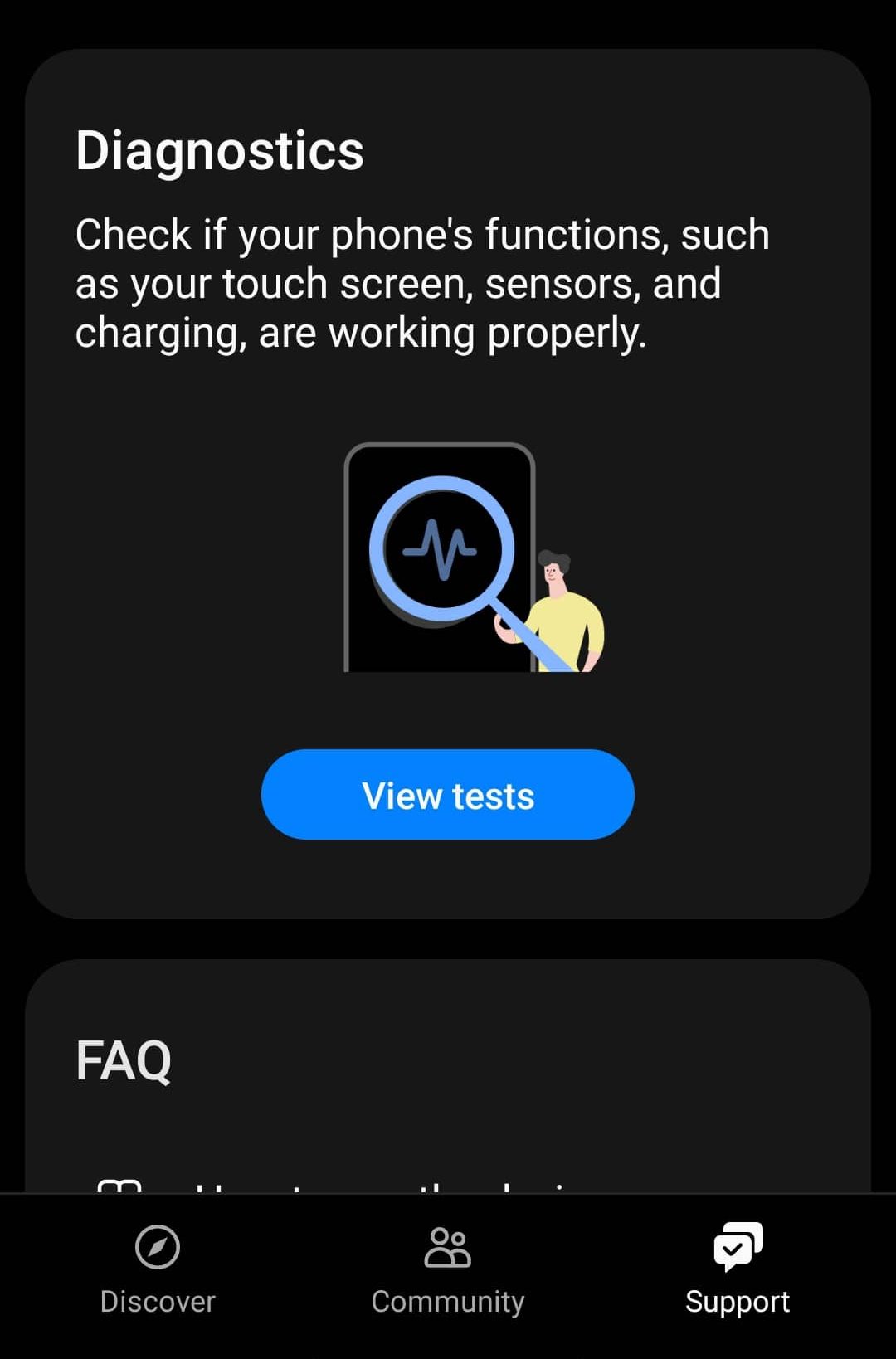There are no specific reasons behind facing this issue. You may encounter this issue due to bugs, faulty cable, charger, or faulty charging port.
Fix Samsung Galaxy Z Flip 4 Not Charging Issue
So what to do to fix it? In this article, we will be discussing various troubleshooting steps to help fix this issue.
1 Fix Samsung Galaxy Z Flip 4 Not Charging Issue1.1 Ensure Charger Is Working Fine1.2 Soft Reset Device1.3 Ensure Your Device Is Not Hot1.4 Reset All Settings1.5 Check For Moisture1.6 Check For App Causing The Issue1.7 Reset Your Device1.8 Perform Hardware Test1.9 Bottom Line
Ensure Charger Is Working Fine
If you face this issue, it can be because of the charger. If the charger is faulty, your phone may charge slowly or not.
Use a certified charger for charging your device. If possible, use a Samsung charger to charge your phone.Make sure the cable you are using is not damaged. You can try using some other cable if possible and see if that works or not.Clean the charging port on your device. Due to dirt and dust in the charging port, you may face charging issues on your Galaxy Z Flip 4.If you use a wireless charger, remove your case and try charging your device. Also, check with a regular charger whether it charges your device or not.
If there is no issue with the charger, you are probably facing it because of software bugs and glitches. Move to the next step in this article to help fix the problem.
Soft Reset Device
If your Samsung Galaxy Z Flip 4 won’t charge, you can try soft resetting your device. This clears any temporary bugs in the software and fixes the error caused due to them. To soft Reset your Galaxy Z Flip 4, follow the steps given below-
Press and hold Volume Down + Power Button together until you see the Power off menu.Now tap on Power Off and confirm shutting down your device.Wait for a few seconds, and then press and hold the Power button to turn on your device.
Ensure Your Device Is Not Hot
If you charge your device while it is heating up, you may face issues with charging. Samsung phones do not charge when the temperature is high; this is a feature in Samsung to prevent batteries from getting damaged. This generally happens when you have a lot of apps opened, you have played games for a very long time, or when you leave your phone under direct sunlight. It would be best if you prevent these scenarios from maintaining the temperature of your device for better charging. Avoid charging your phone in a hot environment. The environment you are in also impacts the charging; if you are in a hot environment charging may be slow, and if you are in a cooler environment, charging may be relatively faster. Also, try removing your case and charging your device for better charging.
Reset All Settings
If you are facing this issue, you should try resetting all settings. If faulty settings cause the issue, this step will help fix it. To do so, follow the steps given below-
Open the Settings app on your phone.Tap on General Management and then on the Reset option.
Now tap on Reset all settings. Confirm resetting by tapping on the Reset button at the bottom.
This will reset all settings, and you should no longer face the issue.
Check For Moisture
If the charging port has moisture or water, you may also face this issue. This generally happens when using a regular charger and not a wireless one. Using a wireless charger, you should skip this step and move to the next one. For people facing issues with wired chargers, ensure the following –
Do not rush charging your device if there is water inside.You can use a cloth to clean the port.Do not blow dry, as this may damage your phone. Please wait for some time for the moisture to get evaporated by itself.
Check For App Causing The Issue
Many times, third-party apps may also cause this issue. If you want to check whether the problem is caused due to third-party app, you can try running your phone in safe mode. When in safe way, your phone will only start the default apps, not third-party ones. If the issue is caused due to third-party apps, you will be able to charge your phone in safe mode, and if third-party apps are not the reason behind it, you might still face the issue. To boot your phone in safe mode, follow the steps given below-
Press and hold the Power + Volume Down button until you see the Power Off Menu.Now tap and hold the Power Off option until you see the Safe Mode option.Tap on Safe Mode to boot your device in safe mode.
Try charging your device now. Check if you can charge your device or not. If you can still not charge your device, then the issue is not due to third-party apps, and you can skip to the next step. However, if your Galaxy Z Flip 4 charges now, then probably third-party apps are the reason behind it. You will have to manually uninstall third-party apps on your phone and check which one is the culprit. To do so, follow the steps given below-
Press and hold the Power button until you see the Power Off menu.Tap on Restart and then confirm restarting to reboot your phone normally.Now tap and hold the app causing the problem, tap on Uninstall and confirm Uninstalling it.
You will have to check which app is causing this issue manually.
Reset Your Device
Resetting your device will restore it to factory conditions. After the Reset, all your apps, settings, and files will be removed. To reset your device, follow the steps given below-
Open the Settings app, and tap on General Management.Here tap on Reset and then on Factory Data Reset.Scroll down, and tap on Reset to reset your device.
Perform Hardware Test
If you still face this issue, it can be due to hardware reasons. You can perform Hardware Tests on Samsung phones using the Samsung Members app. This will test your hardware for all the issues. To run the hardware test, follow the steps given below-
Open the Samsung Members app on your device.Tap on the Support tab at the bottom right corner and View Tests.
Now tap on Test All to perform all the tests on your device.
You will know whether the issue is due to hardware or not.
Bottom Line
The troubleshooting steps in this article will help fix charging issues on your Galaxy Z Flip 4. If your Samsung Galaxy Z Flip 4 won’t charge, you can try following the above troubleshooting steps. However, if that doesn’t help, we recommend you visit the Samsung Service center to get your phone diagnosed. READ NEXT:
How To Fix Samsung Galaxy Z Flip 4 Keeps CrashingHow to Factory Reset Samsung Galaxy TabletsTop 10 Best Samsung Galaxy S9 Cardholder CasesHow to Record Screen in Full HD on Samsung Galaxy S22How To Fix Samsung Galaxy Watch 4 Battery Draining FastBest Must Have Apps For Samsung Galaxy Tab S7/S8/S8 Ultra
Δ