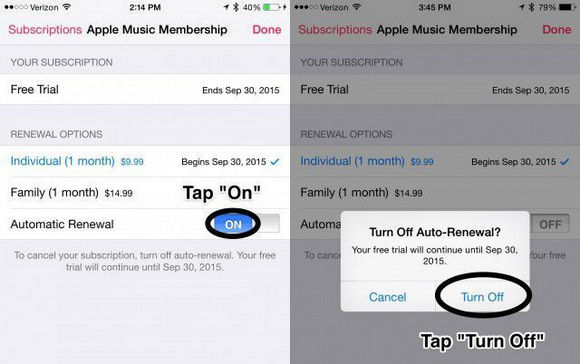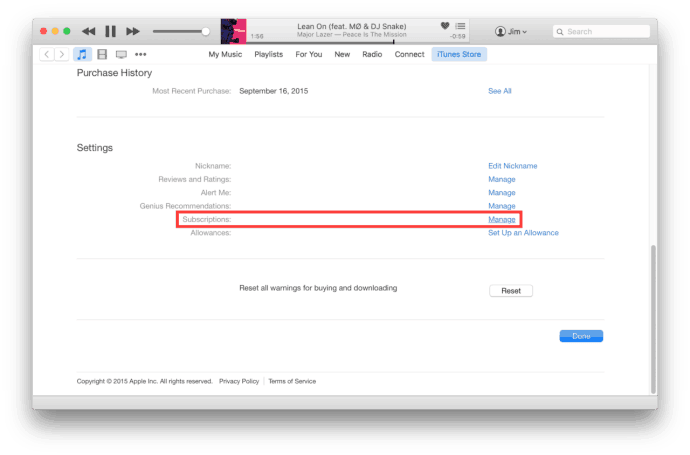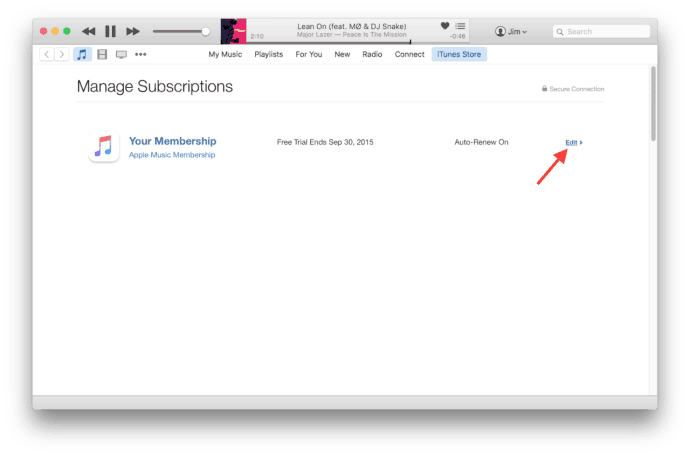Apple Music service is a popular music streaming service that offers three months of free trial for all the new subscribers. As it offers a free trial, many of them just sign up to use the free trial service of the music app. For some of the other reasons, most of them decide not to continue the Apple Music Trial and want to end before the free trial only. As it charges $9.99 per month and a family subscription is $14.99. So, if you are the one who doesn’t want to continue this music streaming app then you can cancel the free Apple Music Trial. If you don’t know how to do and what to do then do not worry, we are here with a solution. Here we will explain to you how you can cancel the subscription to a free trial in Apple Music. Check out the full article and follow the given steps. Also Check: Top 13 Best iCloud Bypass Activation Tools Now, let us check how you can cancel the Free Apple Music Trial?
1 How To Cancel Free Apple Music Trial 1.1 Cancel Apple Music Subscription in iPhone, iPad1.2 Cancel Apple Music Subscription on iTunes1.2.1 Conclusion:
First, learn how to cancel music subscriptions on all iOS devices.
Cancel Apple Music Subscription in iPhone, iPad
You can directly cancel your Apple Music Subscription from your iPhone, iPad, or iPod touch. While doing this, you don’t need to use iTunes on a Mac or PC. To cancel the subscription directly from iOS, go to Settings> App and iTunes Store> Click on Apple ID at the top of the menu. Make sure the Apple ID is the one with which you want to cancel the Apple Music Free trial. If it’s not that ID then Sign Out and Log in with the correct one. Now, click on View Apple ID and enter the password when it asks. Follow the steps and cancel the free music trial on Apple.
Open the Apple Music app and click on the user account avatar which is at the top left cornerNow, click on “View Apple ID“, it will ask you to enter your Apple ID PasswordUnder subscription click on “Manage“On the top, you will see Apple Music Membership. Then click on the “Active” buttonThen it will show you all the details of your Apple Music membershipThere tap on the “ON” button which is next to the automatic renewal.There will be a window asking “Turn off Automatic renewal” Click on “Turn Off” That’s it! You have successfully canceled the subscription to your Apple Music.
So, this is how you can cancel the subscription to Apple Music on iOS. Now, check out how to cancel the free music service on iTunes. Also Read: How to Remove iCloud Activation Lock on iOS 2021 As you have canceled your Apple Music subscription, now Apple will not charge you any money. But, you can’t listen to all the songs after the three months free trial will get expired. If you want to cancel your Apple Music subscription, then follow the given steps and cancel it. It is very easy to cancel the subscription, as we have mentioned all the easy steps to be followed.
First of all, install iTunes and sign in with the Apple ID which has Apple Music free trialNow, click on the user account at the top right sideIn the drop-down menu choose Account InfoEnter your account passwordOn the Account Info page, scroll down the page till you see the “setting” partThere search Subscriptions and then click on “Manage“Now, click on the “Edit” button which is at the right side of your SubscriptionSearch for “Automatic Renewal” and click on the “Off” button.It will ask you “Are you sure you want to turn off auto-renewal”? Click on OFFThat’s it! it is done.
Also Read: iPhone 7 All Models A1660, A1661, A1778, A1784, A1779, A1785, A1780, A1786 Explained
Conclusion:
We would like to say that Apple Music is really a good music streaming platform for all iOS lovers but there are some pros and cons you need to consider before paying the premium. Do consider its alternatives as well and choose the right one for you. We hope, you are now able to cancel the free apple music trial with the help of this article and it was helpful for you. If you do so, you can share this article with all your friends. It will help us to grow more and we will reach out to many people as possible. Cheers!
Δ