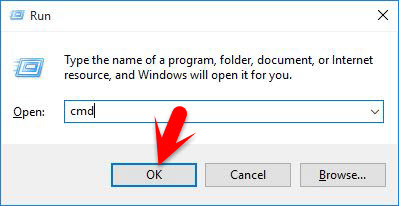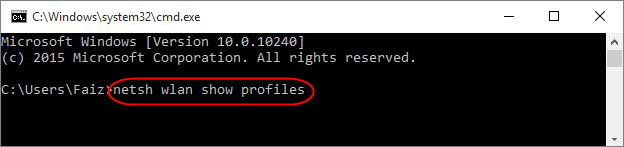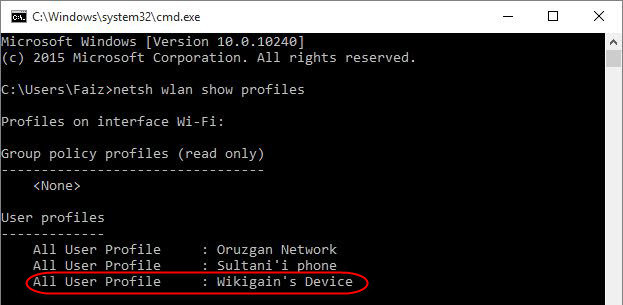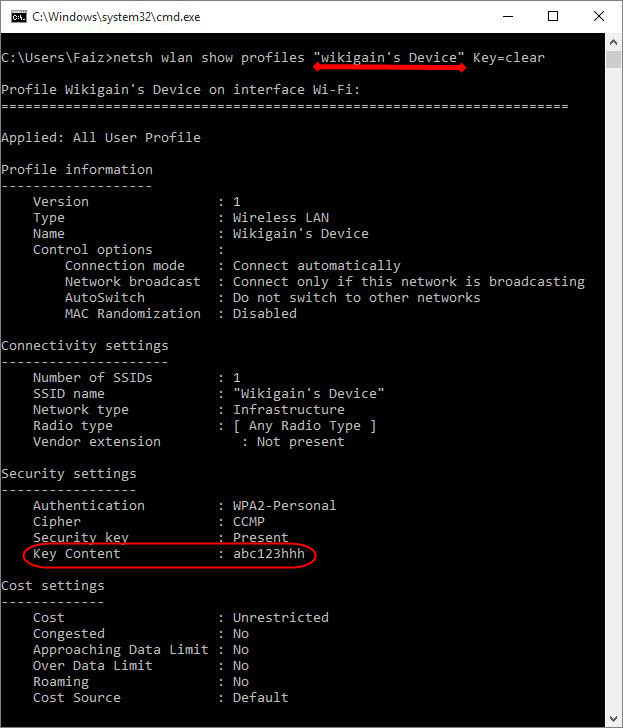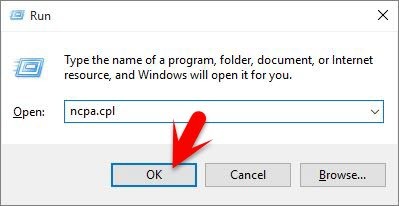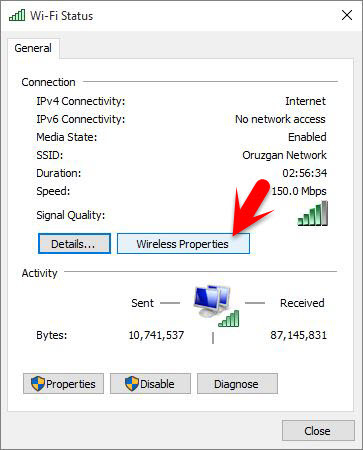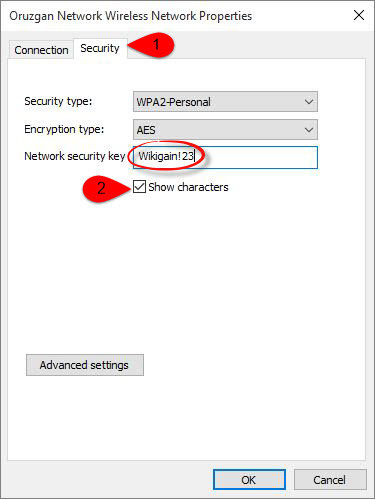Notice: This works for all operation systems windows 7,8,8.1 and windows 10.
#1. Find Saved WiFi Passwords You’re Connected before with cmd
Step #1. Press Windows button+R to open Run and type cmd and hit enter. Step #2. Type netsh wlan show profiles to show the list of the WiFi’s you have connected to them before. Step #3. The command above will show you the list of the WiFi’s which you have been connected before. whenever you connect to a WiFi, the PC will automatically save its information with the password. Now choose which of the WiFi below you want to find the password, follow next step. Step #4. When the list of all the WiFis appears then type netsh wlan show profiles ( WiFi name ) key=clear and hit enter like the command. Note: If the WiFi name had space with itself then use quotation marks to show the profile like the shot Above. Step #5. Now find Key content from the list of Security settings and the key content will be the password of the WiFi like here the key content is abc123hhh
#2. Find Connected WiFi Password
Note: It only works when your connected to the WiFi otherwise it won’t. If you want to know any other WiFi’s password that you have connected before but not connected now then follow the first method above. Step #1. Press Windows button+R to open Run and type ncpa.cpl and hit enter. Step #2. Right click on Wi-Fi and select Status from the list. Step #3. Click on Wireless Properties. Step #4. Go to Security section than mark the box under Show characters and you will be able to see the WiFi password that you’re connected now. It was all about how to find saved wifi passwords in windows 10 or later versions of windows. I hope that you have got something from this article and If you can’t do it than explain us, we will solve it soon.