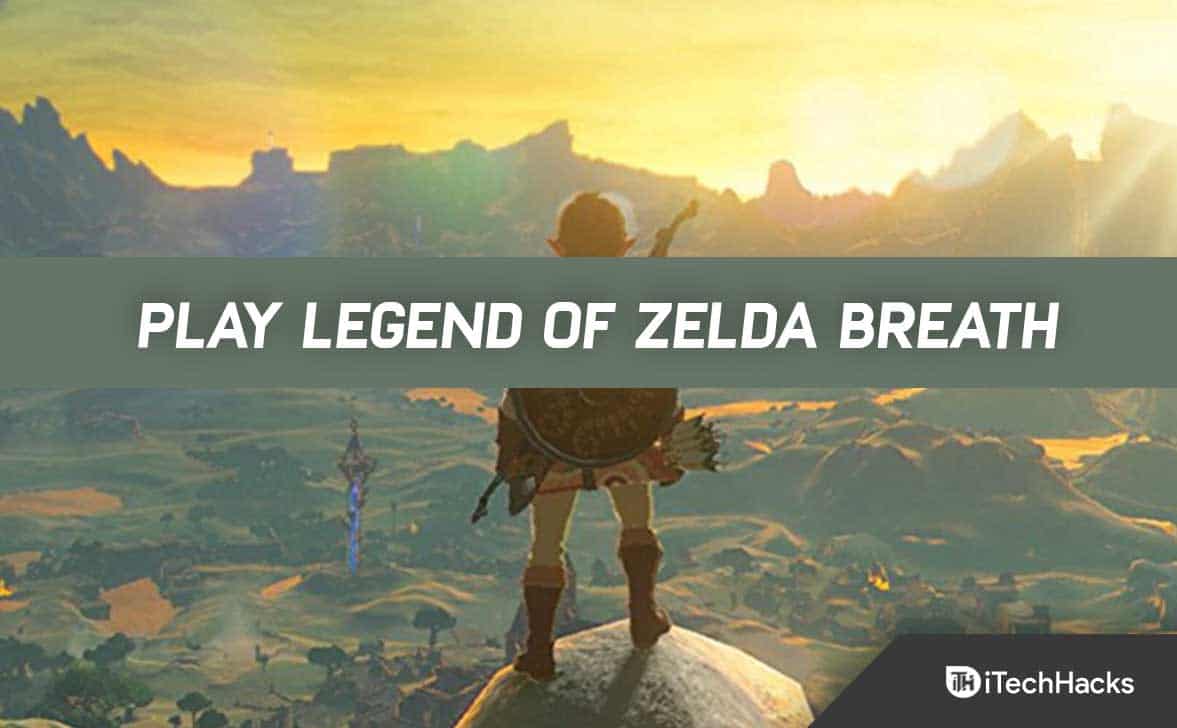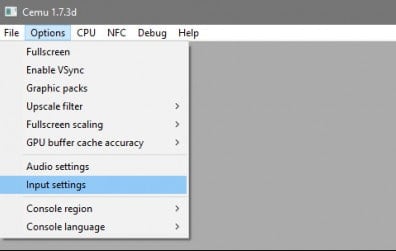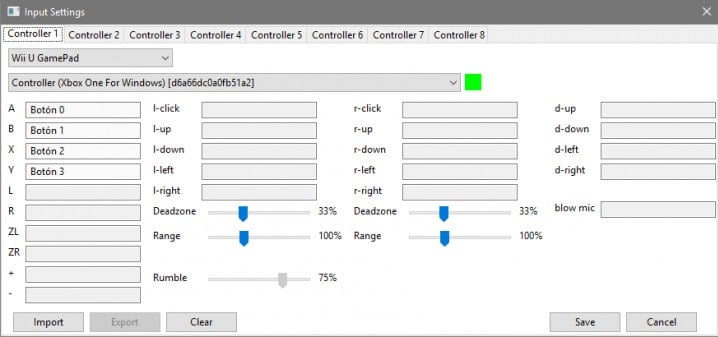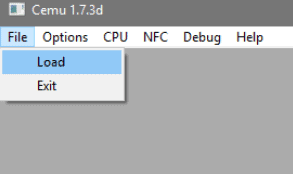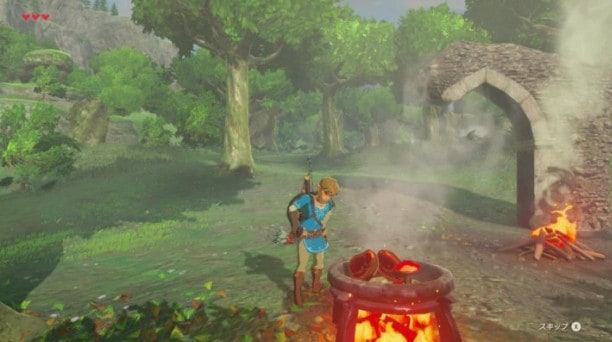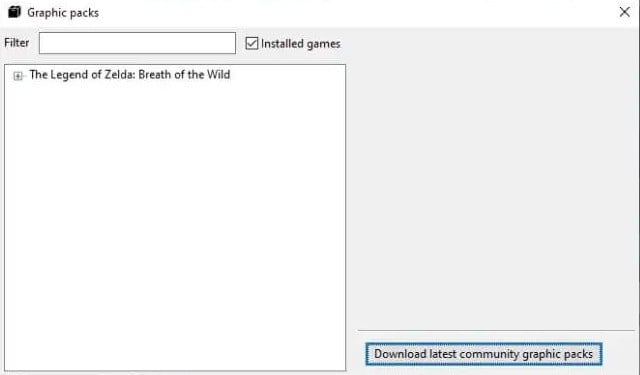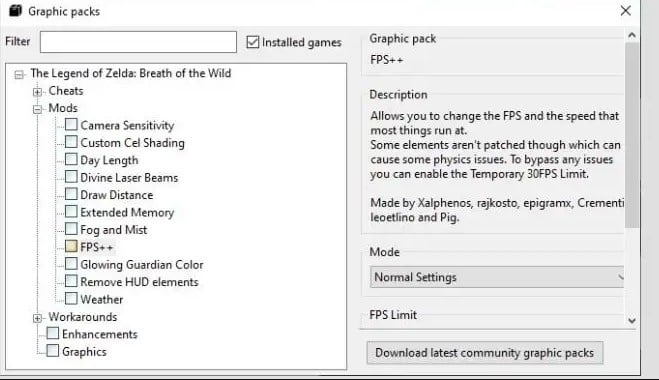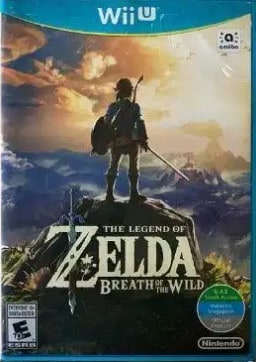This article will instruct you on how to download and run The Legend of Zelda: Breath of the Wild for free on your PC using the Wii U emulator Cemu. And, using this emulator, you can easily play the game on a Windows computer. Continue reading to find out How to play legend of Zelda’s breath of the wild on windows.
How to Play Legend of Zelda: Breath of the Wild on PC
A few Legend of Zelda games were developed for the 3DO console in the 90s, but Nintendo does not develop any Legend of Zelda games for other consoles.
1 How to Play Legend of Zelda: Breath of the Wild on PC1.1 Play Legend of Zelda using Cemu Emulator1.2 Some Important Tips1.3 Is It Legal To Emulate The Legend of Zelda: Breath of the Wild?1.4 Final Words
So, you can only play their games on a PC if you use emulation software to emulate the console. And, usually, you need some or all of the following:
You will need an emulation app that works.You will also need plugin files for graphics and audio, as well as a copy of the BIOS.A digital copy of the game’s data.And, Emulators and titles must be installed on a computer that meets the minimum requirements.
However, you don’t have the legal right to emulate a Legend of Zelda game just because you have everything you need technically. So, before you begin, you should do some additional research.
Play Legend of Zelda using Cemu Emulator
- The first step is to download Cemu, the Wii U emulator. But, it is only compatible with recent versions of Windows. So, you should always download the newest version as well.
- It is hard to estimate the requirements for playing The Legend of Zelda: Breath of the Wild smoothly. Several people are testing the game in 4K. Usually, our PCs need to be as powerful as possible. Nevertheless, even high-end computers can be affected by emulation failures. So, we do know what the minimum requirements are for the Cemu emulator.
Windows 7 or higher (always 64 bits).4 GB of RAM or more is recommended.Nvidia or AMD graphics card (the Intel integrated chipsets usually crash).
Cemu will ask us to configure a command once it has run successfully from the folder that we unzipped it to. So, we must enter the “Options” menu if we skipped this step. And, select “Input settings“.
You will now see a window where you can configure the command. A touchscreen controller is included with the Nintendo Wii U. Touch functions aren’t used in The Legend of Zelda: Breath of the Wild. Therefore, any standard controller will be able to work on our PC and we will use it. The controls will be assigned on this screen.
We must select “Wii U GamePad” under “Controller 1“. Next, choose the controller that we have connected to the computer. You could also use the keyboard. However, this is not recommended. As we will be unable to play for the initial minutes if we don’t use a gaming controller. There should be no problem configuring the controller. All we have to do is mark the boxes. Then we need to press the button for the command we want to assign. Here we explain Cemu’s terms for those who do not understand. Main buttons and Arrow Pad: We will assign the four main buttons on the right of the controller to the letters A / B / X / Y. d- will be the arrow pad. In other words, “d-up” would be the “up” arrow. The “D-down” would be the “down” arrow. And, D-left” would be “left”. And, “D-right” would be “right”. Control Sticks: The letter L- is assigned to the stick used to move the character. To move the stick up in “l-up” you would follow the same scheme as the arrow pad. R- corresponds to the camera. There is also a hidden button at the bottom of each stick, which clicks when pressed. Their functions are “l-click” and “r-click“. Triggers: There are buttons on the upper side of the control that is labeled L and R, ZL, and ZR. Extra buttons: The small buttons in the center of the command must be associated with the symbols “+” and “–“. The middle one is usually larger than the others and is used for system functions rather than for games.
Now, after following the configuration of the command, using the “File” option is all that needs to be done. And, choose “Load” and search for the image file we previously saved on our computer of The Legend of Zelda: Breath of the Wild. Now, you will be able to play the game in a few seconds. Some PC’s power may cause this to take longer than a few seconds. However, once the process is complete, you can try the game out.
Some Important Tips
The first time you run a Cemu game, you may see a message that “shaders” are being compiled. And, once you start playing the game, you will have to do this. However, this happens only once per game. And, depending on the computer, this might temporarily affect performance. But, don’t worry as there is a way to bypass this slight annoyance by downloading the shader caches that other users have uploaded. This should not affect gameplay in any way. Additionally, you can download “graphics packs” to enhance the graphics of a title. And, the community archive can be accessed by following these steps:
- Choose an option.
- And, choose a graphics pack.
- Check Installed Games to only download packs for games you already own.
- And, click on Download the latest community graphic packs.
- Now, expand the game options.
- If you’d like to make modifications, check the box next to them. As an example, FPS++ allows you to choose a higher frame rate under Mods. And, by clicking on the text of each option, you can see each description.
Is It Legal To Emulate The Legend of Zelda: Breath of the Wild?
The practice of emulating video games has always been controversial. Creators, however, are not concerned about it. Because it has little impact on their benefits. It is also not as bad as authentic piracy. The emulation of a console is considered legal. And, the process of creating and downloading an emulator is not difficult. However, emulators are normally created for old consoles. Occasionally, this can be beneficial. However, the Nintendo Wii U is not very powerful. And, it has been out for four years now. So it took only a short time for Breath of the Wild to be supported. And, you already know that it is illegal to download copyrighted games from the Internet. Internet users are still punished for it, even though it is strange to see them punished for it. Still, you can easily download The Legend of Zelda: Breath of the Wild from the Internet. Moreover, it comes with the patch you need to play on your PC most of the time. Those of us with an official copy of the game should be the ones extracting the image to our PC if we own it. But, the process is still much more complicated even with the original disk at hand. The legal and correct thing to do would be to test The Legend of Zelda: Breath of the Wild on our PCs only if we own the original game. Nevertheless, we cannot deny that emulation doesn’t harm video game creators as much as real piracy does. Moreover, it is rarely much talked about even by the creators. And, it is certain that playing TLOZ: Breath of the Wild on a computer will not stop anyone from buying the unexpectedly successful Nintendo Switch. Because the experience on an emulator won’t be even close. So, for most PC players, a few minutes is all that they need to satisfy their curiosity. But they won’t be able to finish a title of this caliber on an emulator.
Final Words
This is all about how to play legend of Zelda: Breath of the wild on Windows PC. Like we said earlier, playing this game on an emulator is not considered illegal. However, you won’t enjoy it much. But, you can still give it a try and satisfy your gaming needs. RELATED ARTICLES:
How to Fix Elden Ring Crashing on Startup on Windows PCPlay From The Beginning In Disney PlusHow to Get Zoologist NPC – Terraria Zoologist Unlock GuideJoin Goth Clique in BitLifeHow to Escape Every Prison in BitLife
Δ